Smartphone Tricks and Treats - Part 1
Smartphones can do so much fun stuff which you might never know. Frankely speaking, I was also unaware of most of these smartphone features untill I researched the hidden things these phones can do. So lets start with the most amazing thing I learnt today.
One thing we need to understand is that smartphone or for that matter any computing machine does not understand our language. Neither do we speak the machine language. So to communicate with each other, we need an interpreter. The operating system which not only performs the role of interpreter between humans and machines but also does various other functions like it manages the machine resources, provides a user friendly interface to interact with the machine, manages and runs all other programs etc etc. The most common computer operating systems are WINDOWS, LINUX and MAC. The most common Operating Systems (OS) on smartphones are the Android, Apple OS, BB OS and Windows.
Split Screen
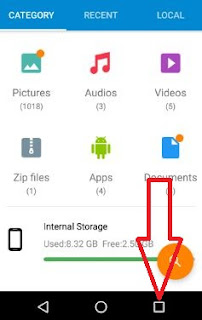
To set it up, tap the Overview button (the square icon below the screen). It will display all your running apps. Click and hold the the first app. You will see a message coming at top of the screen ''drag here to use split screen". Move the app to that place and lift the finger. Now just tap the second app you want to see in the split screen. It's done. Your screen has been divided into two halves and you can see and use two apps simultaneously. You can view them side by side as well if you just rotate your phone side ways. Cool, isn't it...!
Now let's learn another interesting function of Overview Button.
Switch Between Two Apps
If you are working on two apps and need to switch between them frequently then one option is to use them on split screen. But if you want to use the full screen feature for both apps and also need to switch between them quickly then here is the solution. Use both the apps once at least and then while using one of the app, double tap on the Overview Button. Here comes your second app on screen and the first one goes in background. Now double tap again on the Overview Button and here comes the first app in front and the second app goes in background.
That's it folks for today. We will cover more cool features of smartphone next time. Take care.
Written By: Nadeem Alam Awan
One thing we need to understand is that smartphone or for that matter any computing machine does not understand our language. Neither do we speak the machine language. So to communicate with each other, we need an interpreter. The operating system which not only performs the role of interpreter between humans and machines but also does various other functions like it manages the machine resources, provides a user friendly interface to interact with the machine, manages and runs all other programs etc etc. The most common computer operating systems are WINDOWS, LINUX and MAC. The most common Operating Systems (OS) on smartphones are the Android, Apple OS, BB OS and Windows.
Now coming back to smartphone tricks and special features, this background to OS was necessary because the under given tricks are specific to Andoid phones only. I will cover other OS some other time. So let's start with the fun part:
Split Screen
Do you know that you can split the screen of your phone in two halves and run and view two apps simultaneously side by side. Its really interesting and very useful too. This feature comes in very handy when you want to display photos, optimize your social networking like chat with two friends using different messaging apps at the same time, or multi task, although it's a bit too laggy for gaming.
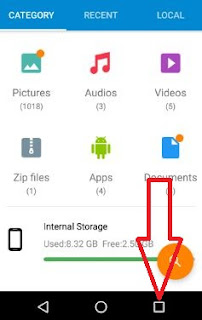
To set it up, tap the Overview button (the square icon below the screen). It will display all your running apps. Click and hold the the first app. You will see a message coming at top of the screen ''drag here to use split screen". Move the app to that place and lift the finger. Now just tap the second app you want to see in the split screen. It's done. Your screen has been divided into two halves and you can see and use two apps simultaneously. You can view them side by side as well if you just rotate your phone side ways. Cool, isn't it...!
Now let's learn another interesting function of Overview Button.
Switch Between Two Apps
If you are working on two apps and need to switch between them frequently then one option is to use them on split screen. But if you want to use the full screen feature for both apps and also need to switch between them quickly then here is the solution. Use both the apps once at least and then while using one of the app, double tap on the Overview Button. Here comes your second app on screen and the first one goes in background. Now double tap again on the Overview Button and here comes the first app in front and the second app goes in background.
That's it folks for today. We will cover more cool features of smartphone next time. Take care.
Written By: Nadeem Alam Awan







Good info .....I didnt knw abt the split view.
ReplyDeleteThanks
Delete